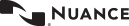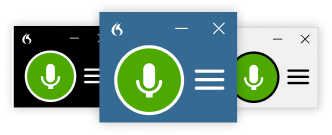Find the right version of Dragon Medical One for you
With Nuance introducing a new architecture of Dragon Medical One, two product versions are currently available. Both versions offer the following core speech recognition features: Dictation Box, auto-texts, step-by-step commands, Basic Text Control (intermediate support for EHRs), consumer installer, and Windows voice commands. This page provides a comparison between the compatible EHRs, applications, and key features.
Both versions can co-exist on the same system but only one of them can run at a time. If your EHR is not listed below, select the DMO LTSR version. If you are not sure which to choose, download both.
New architecture with better performance, improved user experience and future extensibility.

Long term service release based on version 2021.4, with support for EHRs and text editors not yet supported by the new Dragon Medical One (left column). This release will continue to receive regular patches until September 2024.

|
New architecture with better performance, improved user experience and future extensibility. |
Long term service release based on version 2021.4, with support for EHRs and text editors not yet supported by the new Dragon Medical One (left column). This release will continue to receive regular patches until September 2024. |
|
|
Features |
||
|
DragonBar |

|

|
|
Formatted auto-texts |

|
|
|
Coherence mode with Nuance PowerMic 4 |

|
|
|
Supported EHRs |
||
|
Epic Hyperdrive |
|
|
|
Cerner Millenium (MPages embedded in Microsoft Edge) |
|
|
|
Epic Hyperspace |
|
|
|
athenaClinicals |
|
|
|
MEDITECH Expanse & WebAmbulatory |
|
|
|
Allscripts TouchWorks & Paragon |
|
|
|
eClinicalWorks (Web-based) |
|
|
|
McKesson iKnowMed Generation 2 |
|
|
|
Flatiron OncoEMR |
|
|
|
Varian Aria OIS for Radiation Oncology |
|
|
|
InterSystems TrakCare |
|
|
|
Cerner Millennium |
|
|
|
Cerner CoPath Plus 2019 |
|
|
|
Paragon Clinician Hub |
|
|
|
NextGen Enterprise |
|
|
|
athenaFlow (formerly Centricity EMR) & athenaPractice (formerly Centricity Practice Solution) |
|
|
|
MEDENT |
|
|
|
Cerner CoPath Plus 2017 |
|
|
|
Allscripts Sunrise Clinical Manager |
|
|
|
Allscripts Professional EHR |
|
|
|
eClinicalWorks (Desktop-based) |
|
|
|
MEDITECH MAGIC (Meditor) |
|
|
|
Applications and operating systems |
||
|
Microsoft Edge browser |
|
|
|
Microsoft Windows 10 and 11 |
|
|
|
Google Chrome |
|
|
|
Microsoft Word |
|
|
|
Microsoft Outlook |
|
|
|
Microsoft Notepad |
|
|